The cameras on Vivo’s smartphones, especially flagships, have been at the center of the company’s attention and recently helped it become the top smartphone company in its home country, China. Globally, Vivo ranks among the top 5 smartphone companies but most of its sales come from China, India, and other Southeast Asian countries. Vivo’s extensive smartphone portfolio overpowers competitors with excellent cameras and exemplary designs. But one area where the company has traditionally lacked is software. Vivo’s custom Android overlay Funtouch OS has been dreaded in the past for its outdated graphics and an overdose of features that ape iOS visually. That, however, is bound to change with Funtouch OS 11, which is based on Android 11 and brings many drastic improvements to the user interface, repairing the clunkiness we have witnessed in previous versions.
In this article, we will acknowledge the important features of Funtouch OS 11, including the ones that are worth appreciating and others worth watching out for. These observations have been made on Vivo’s latest flagship — Vivo X60 Pro Plus, which is powered by Qualcomm Snapdragon 888 and features up to 12GB of RAM alongside 256GB of UFS 3.1 storage. The top-of-the-line hardware ensures is complemented by a fluid user interface that we will assess here.
The X60 Pro+ also has one of the best cameras that we can find on smartphones with a features list that includes Gimbal stabilization and Zeiss lenses. Check out our Vivo X60 Pro Plus vs. the Galaxy S21 Ultra camera comparison to determine which one emerges as the winner.
Features I love in Funtouch OS 11
Visual Appearance
Vivo’s Funtouch OS has been infamous for mimicking the appearance of Apple’s iOS. As noted in our hands-on with the Vivo V15 Pro and the Vivo Z1 Pro, the user interface on Vivo’s smartphones until Android 9 Pie was packed with elements that were blatantly cloned from older versions of iOS. The factors that contributed to this conclusion were the lack of an app drawer, a full-screen quick setting panel that opened up from the bottom of the display instead of the top, and a Shortcut center that shared an uncanny resemblance with the Shortcuts app introduced in iOS 12.
When Vivo moved to Functouch OS with Android 10, some of these issues were patched; an app drawer was introduced and the quick settings moved to the top. Despite these, the quick settings appeared clunky and the gaussian blur behind the drop-down menu reminded you of the Aero transparency settings in Windows Vista. The quick settings pane was improved with further Functouch OS 10 updates, but Vivo did not quite alter the visual dissonance into a fitting design.


Vivo Funtouch OS 11 Homescreen and App drawer
In comes Functouch OS 11, which has a much cleaner and usable interface. The entire UI has been refurbished with flatter icons, more empty space between the visual elements, and neutral colors. These elements render Funtouch OS 11 much closer to the traditional Android interface than ever before. While I would still abstain from claiming that it resembles stock Android, certain (previously afflicted) elements such as the new quick settings, new volume controls, and the Settings app resemble the OnePlus’s redesigned interface in Oxygen OS 11.




Besides minor similarities between Funtouch OS 11 and OxygenOS 11 — such as the larger clock, round icons, or auto brightness icon in quick settings, there are major elements where the Android skins of Vivo and OnePlus parallel each other. The first and the major one is the Settings app, which now offers better single-handed usability. Much like Oxygen OS 11, the Settings page begins almost halfway from the top, and sufficient spacing between sub-menus makes it easy to interact. More common features such as network, battery, sound, display, and software updates are placed closer to the top of the list while setting for relatively less used features including Shortcuts, Ultra Gaming Mode, Digital Wellbeing are placed much lower. The feature is set to make its way to Android 12, making these improvements in Funtouch OS 11 even more compelling and attractive.
The Home screen and the app drawer are simplistic and free from any confusing options. Funtouch OS also grants the option to set Google’s Discover feed as the -1 screen on newer phones such as the Vivo X60 series, but you can replace it with Vivo’s own custom dashboard called Jovi Home if you are used to that.
Personalization options
The animations in Funtouch OS 11 are very snappy, and the 120Hz refresh rate of the Vivo’s X60 Pro Plus’s AMOLED display enhances them further. In addition to these snappy system animations, the Android skin features a sub-menu under the title “Dynamic effects” dedicated to animations. In this part of the Settings app, you can define how various animated features work throughout the UI. Firstly, you can change settings for Ambient Lighting, which is also known as edge lighting in certain other Android UI’s, and animated the edges of the display when you receive a new notification. In addition, you can also activate Ambient Lighting for incoming calls alongside visualizations for music.
Funtouch OS 11 gives the option to activate or deactivate animations when you unlock the phone and enter the Homescreen or lock the phone. Next, you can change the animation for the in-display fingerprint scanner, which is a fairly common feature. Vivo’s Funtouch OS also features some uncommon options including the option to change the in-display fingerprint scanner’s icon. You also get many choices for the animations that show on the top of the display when the phone is unlocking with facial recognition.
Next, you can choose from among different animations for charging — and even different ones for when you plug a charger or device via USB. Lastly, there are a few fading animations for when the screen turns on or off.




Always On Display features on Funtouch OS 11
For Vivo smartphones that support Always-On Display (AOD), Funtouch OS 11 packs many options to choose from, including empty templates for you to personalize. But one that instantly causes intrigue is its “Sensory Clock,” which shows the sun or the moon as the AOD, and the graphic dynamically changes to match the different times of the day. The supported graphics include the moon after sunset, a rising or setting sun at dusk or dawn, or bright shining sun during the day.
All of these features may be minor additions but give the user a lot of options to personalize the visual experience of their Vivo phone. As expected, some of the features — like the AOD or certain animations — may be limited to phones that support adequate hardware and the appropriate display technology to support them.
Unfortunately, unlike other Android skins, you do not get upfront options to change the shape and the color of app icons and quick settings buttons. You can however force these changes from Developer options.
Sounds
The Sound settings on Funtouch OS 11 on the Vivo X60 Pro Plus feature many of the standard settings available across most Android phones. But alongside these, Funtouch OS 11 has a few of its own touches.




Funtouch OS 11 Audio Settings
There’s a Super Audio equalizer to adapt the sound output based on the kind of content — movies, music, or games. A Smart mode also lets the phone automatically tune the audio for every scenario. Furthermore, Funtouch OS 11 lets users activate or deactivate Hi-Fi audio output for different apps. Lastly, you get the option to customize the output of the sound based on the frequencies that you can or cannot perceive while testing. This feature has been available in Samsung devices for many years, but it makes for a useful addition to Funtouch OS 11.
Ultra Game Mode
Vivo has an extensive suite of features to improve your gaming experience on devices running Funtouch OS 11. All of these features are combined under the Ultra Gaming Mode menu in the Settings app. For most of the supported games, all you need to do is toggle the mode from quick settings, and it operates in the background. When you launch a game, a “Game Assistant” emerges from the left side of the screen and notifies you of all the optimizations. The gaming mode in Funtouch OS 11 automatically manages CPU/GPU, RAM, and network performance while also optimizing the touch response. In addition, the feature automatically adjusts the performance based on the temperature of the device. The Game Assistant feature allows you to toggle notifications for incoming calls on or off too.


Inside the game, you can also swipe inwards from the top left corner of the display to access the Game sidebar. In this sidebar, you get individual toggles to turn on or off notifications, alerts for incoming calls or to automatically reject calls, brightness lock, and autoplay with the screen off. In addition to these features, the “Eagle eye view” boosts the saturation and the contrast of the screen so you can spot your enemies in fast-paced games like Call Of Duty: Mobile.
Features that lack polish
Vivo’s Functouch OS 11 looks way more presentable than the previous versions, but I have a few gripes with the Android skin. Despite the cleaner interface, Vivo has still not managed to declutter Funtouch OS effectively. Here are some of the aspects of the Android skin that still need to be ironed out:
Inbuilt Apps
While, on one hand, smartphone companies are actively replacing their own phone and messaging apps with Google’s apps, Vivo continues to employ its own apps. In addition to the inbuilt apps, Vivo’s smartphones, including flagships such as the Vivo X60 Pro Plus, come with a bevy of unwanted bloatware. These factors can weigh down the progress made by Vivo with the revamped UI.
Browser
Vivo’s default Browser app has a cluttered UI and is filled with advertorials — in the guise of news — to the brim. The news streams are powered by a third-party service called Taboola News, an ad platform for websites to promote their content on bigger websites. Even if the ludicrous amount of ads and distracting articles doesn’t put you off, you might feel disappointed when you learn that the browser does not support a frame rate higher than 60fps and is restricted to producing content at that rate. Therefore, it cannot utilize the benefits of a screen with a higher refresh rate, like the 120Hz display on the Vivo X60 Pro Plus.





Ironically, Vivo’s browser features an inbuilt ad-blocker but it did not block ads in my usage. Lastly, every time you try to quit the browser, it has the audacity to ask you to choose it as the default browser for your smartphone.
Messaging
Vivo’s FunTouch OS 11 comes with the company’s own Messages app. The inspiration for Vivo’s Messages app spawns from OnePlus’ stock Messages app as the apps from both companies appear very similar upfront. However, there are some differences in the functionality, and not all of them favor Vivo — or its users.


Compared to OnePlus’ Messages app — which has been replaced by Google Messages on newer OnePlus smartphones, including the OnePlus 9 family, the Messages app in Funtouch OS offers an additional “Group mode” that automatically assorts messages from different numbers used by a service provider like your phone carrier into a single group. On the other hand, personal chats are stacked under the conveniently titled header, “Personal messages.” This feature may be useful if you primarily use SMS for communications over instant messaging apps like WhatsApp and Telegram. This feature allows a cleaner interface that lets you distinguish service messages or ads from personal communications. Another useful feature of this messaging app is preventing other apps from accessing your verification codes and OTPs. To use this feature, you will have to activate it from the app’s settings. The app also offers card views for some web links, such as alerts for financial transactions or reminders for payments or recharges.


In contrast to the useful features, the app comes with a group selection feature which may not be as efficient. To select multiple messages or conversations, you first need to tap on the dedicated button instead of just long-pressing on the message. The button adds another step to the selection process and is also placed at an inconvenient spot, which basically defeats Vivo’s intention to offer an interface optimized for single-handed usage.
Thankfully, Google allows you to download its Messages app from the Play Store, and you can use it to replace the stock app on any brand’s phone. I prefer doing it so I can enjoy consistency across all phones that I use or review for XDA.
Dialer
Like its Messages app, the inbuilt dialer in Funtouch OS also has a stark resemblance to its counterpart by OnePlus. The latter’s smartphones now come with Google’s Phone app as the standard dialer, so it is easy for Vivo to use this design without worrying about users’ critique. Vivo’s Phone app is easy to use with minor changes as compared to the OnePlus dialer app. Just like Messages, you can long-press on a particular entry to reveal a menu with options to perform actions such as delete the entry, copy number, send a message, blacklist, or edit before calling. You can also swipe left on the number to reveal icons for info, message, and delete.



Once again, the Phone app gets a select toggle for bulk selection just like Messages, and that has little utility here. Other than recent contacts, you can also access your Contact list along with your favorite contacts from the dialer.
Bloatware
In the past, many Chinese OEMs have resorted to partnerships with ad providers to recover some of their costs. While this allows companies to price their smartphones aggressively, a bloat-free experience is cherished in the first-world markets, where users prefer experience over the economy. As a result, many of these OEMs are now limiting the number of pre-installed apps you find on the phone, and Xiaomi recently hopped on the bandwagon with the recent launch of its Mi 11X Series in India. Vivo, however, appears to be missing this train as we see a wide range of undesired apps that sully the experience expected on the Vivo X60 Pro+, one of the company’s most expensive flagship smartphones.




The pre-installed apps on the Vivo X60 Pro+ in India include Netflix, Facebook, Snapchat, Amazon Prime Vide0, Amazon Shopping, Dailyhunt, Flipkart, Moj, and V-Appstore, as well as Hot Games and Hot Apps, which are shortcuts to curated lists of apps on Vivo’s V-AppStore.
In addition, the V-Appstore prompts you to install apps while setting up the device and constantly reminds you even in events when you uninstall an unrelated app.
Jovi Home
Jovi is Vivo’s personal assistant and is officially referred to as your digital butler by the company. Since smartphones ship without Google Play Services in China, Jovi serves as the device-wide digital assistant. However, it is limited to the -1 (minus one) screen on Vivo smartphones sold outside China. The official name for this service is Jovi Home, and you can replace Google’s Discover feed with it. Like the OnePlus Shelf, Jovi Home offers a range of app shortcuts and widgets — called “Function cards” — like app shortcuts, weather, etc. In addition, Jovi Home also features access to services like Events, Twitter top trends, regional news headlines, Hot Games, and YouTube’s trending page in addition to some useful shortcuts like Notepad, a reminder for drinking water, an assortment of nature sounds to help you calm down, suggestions for novels, and Vivo’s own Digital Wellbeing dashboard.




Like the Browser, half of these widgets consist of potential advertorial content that is not personalized according to your usage. Further, there is little moderation over these suggestions, and some of those I’ve found were triggering and/or NSFW. Fortunately, Funtouch OS 11 gives you the option to organize and enable (or disable) these widgets and content feeds if you don’t want to. You can also switch between Google’s Discover feed and Jovi Home seamlessly using the swap button on the top of the page.
Vivo’s own Digital Wellbeing is limited
Under Jovi Home, Funtouch OS 11 also features a dedicated widget for Vivo’s own Digital Wellbeing, which co-exists alongside Google’s Digital Wellbeing that can be found in Settings. Vivo’s Digital Wellbeing is not accessible as a standalone app and can only be accessed through Jovi Home. Despite the intended purpose, Vivo’s app misses on basic details like the total number of notifications — even though it shows the notifications per app — and other features like a Focus Mode or bedtime reminders.


Furthermore, there is a disparity between the data that is shown on Vivo’s version and Google’s version, making the former less reliable.
Features on Funtouch OS 11 that bother me
Face Beauty filters for video calling
Vivo’s Funtouch OS 11 is stocked with many camera features, many of which subscribe to unrealistic beauty standards. In his Vivo X60 Pro Plus vs. the Galaxy S21 Ultra camera comparison, our Senior Editor, Ben Sin, wrote about these beauty filters, “It’s not just that the results can appear unnatural, but they also subscribe to a stereotypical western ideal of beauty such as lighter skin, skinnier nose, larger eyes. This type of mentality is not healthy.”

Besides the Camera app and the gallery, Vivo’s Funtouch OS 11 also offers beauty filters for video calls on popular apps, including WhatsApp, Facebook Messenger, Line, Viber, etc. This may further aggravate the situation.
Data collection warnings at every point
Before you start using any system apps, you are greeted by vast and comprehensive EULAs (end-user license agreements). These agreements declare all the user data that each of these apps collects, where that data is used, and how it is used. At different stages, Vivo claims to collect your IP address, GPS location, contacts, information about SMS messages, including the content of the messages, Wi-Fi, and even the data stored on your device. Sometimes, the data can be either stored locally on the smartphone or uploaded to Vivo’s server, where it can be retained for three or more years.






EULAs from different apps in Funtouch OS 11
We are not alien to the notion that our smartphones — especially Android phones — are eavesdropping on us all the time. They are often seen as points of data collection to create our digital personas for targeted advertising. But these warnings for every system app paint a harrowing picture about the state of privacy. Privacy on Android is definitely a gray area, and OEMs often avoid being transparent unless dictated by the law. It is difficult to say whether these lengthy agreements are attempts to be more transparent — as a consequence of the Indian government’s recent crusade against Chinese apps and services — or yet another sneaky way of collecting more user data than necessary.
As you would expect, you cannot access any of these system apps like Camera, Albums (the name for the gallery app), Jovi Home, Messages, Dialer, etc., without agreeing to the conditions first.
Aggressive App Killing
Vivo’s Funtouch OS 11 is nefarious when it comes to killing background apps. We ran a benchmark called DontKillMyApp to test how aggressive the app killing is on Vivo’s Android skin and in this one-hour-long run of the benchmark, the Vivo X60 Pro Plus scored very poorly. Only the first 12% of the tasks — only about 5 minutes — initiated by the benchmark app were executed with the app in the background before the app got killed. This performance is very alarming considering that this phone features 12GB of RAM. On top of that, Vivo claims that an additional 3GB from the storage can be utilized as virtual RAM.


Even without any apps running in the Recents menu, the Vivo X60 Pro Plus uses about half its physical RAM. This extravagant consumption may not seem very concerning for a smartphone with 12GB of RAM but can be really problematic for phones with lower RAM.
App Switching gestures are not well optimized
Vivo has been a laggard when it comes to navigation gestures. While other OEMs implemented swipe gestures even before Google officially added support in Android, Vivo used a primitive approach until Funtouch OS 9 based on Android Pie. The navigation bar at the bottom was split between three lines for back, home, and recents, and users could swipe upwards as a replacement for having to press the buttons. While this changed with the official Android 10 rollout to Vivo’s phones, the implementation is still incomplete.
Currently, in Funtouch OS 11, you can use the back and home gestures as intended, but you cannot swipe on the navigation area horizontally to switch between apps. That is one of my pet peeves as it makes the experience jaggy, especially when I switch from a phone made by another brand.
Vivo Funtouch OS 11: Much improved, but far from perfect
Vivo’s Funtouch OS 11 has significantly improved over its previous generations. It is much more interactive and user-friendly, which especially prepares it for success and dominance in markets other than where it conventionally leads — i.e., China and other parts of Asia. The brand is already fairly successful in India because of its celebrity partnership, sponsorship of India’s biggest sports championship — Indian Premier League or IPL, and an extensive offline retail network. But celebrity partnerships or great hardware alone cannot guarantee Vivo’s success in markets like Europe and the US. Unlike its siblings — OnePlus, OPPO, and Realme, Vivo is not among the leading smartphone brands in Europe yet.
The user experience on the company’s phones will play a major role in users’ perceptions, and that means a refined experience via Funtouch OS is a must. While many of the refinements we mentioned above are great for an impressive entry in Europe and similarly challenging markets, Funtouch OS still has a long way until we can count it in the same category as others such as One UI, MIUI, or OxygenOS.
The post Funtouch OS 11 has improvements that prepare Vivo for global success appeared first on xda-developers.
from xda-developers https://ift.tt/3fb2w3f
via IFTTT
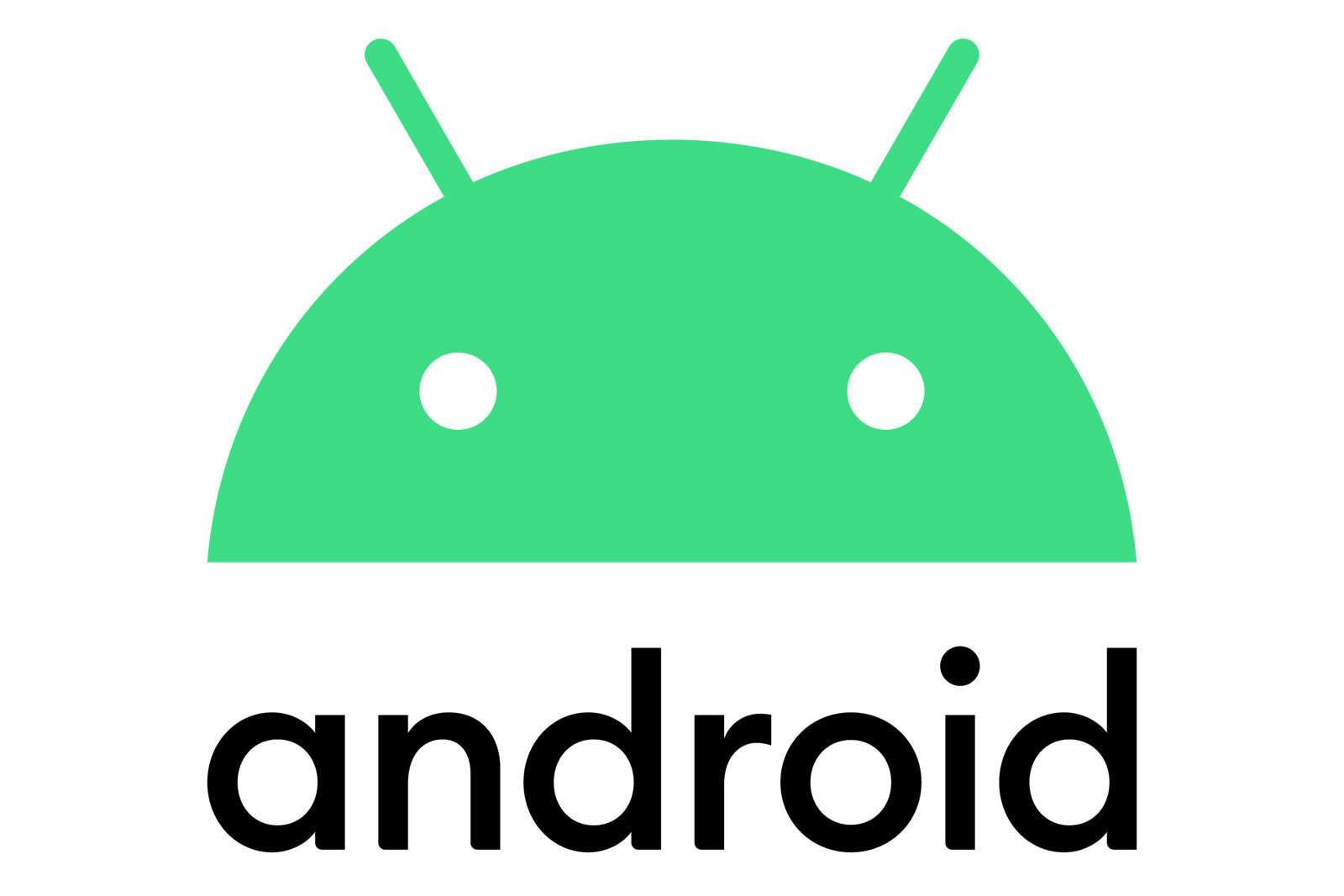

Aucun commentaire:
Enregistrer un commentaire